Form notifications
Overview
You can notify subscribers of form submissions by visiting the Notifications area when previewing the form.
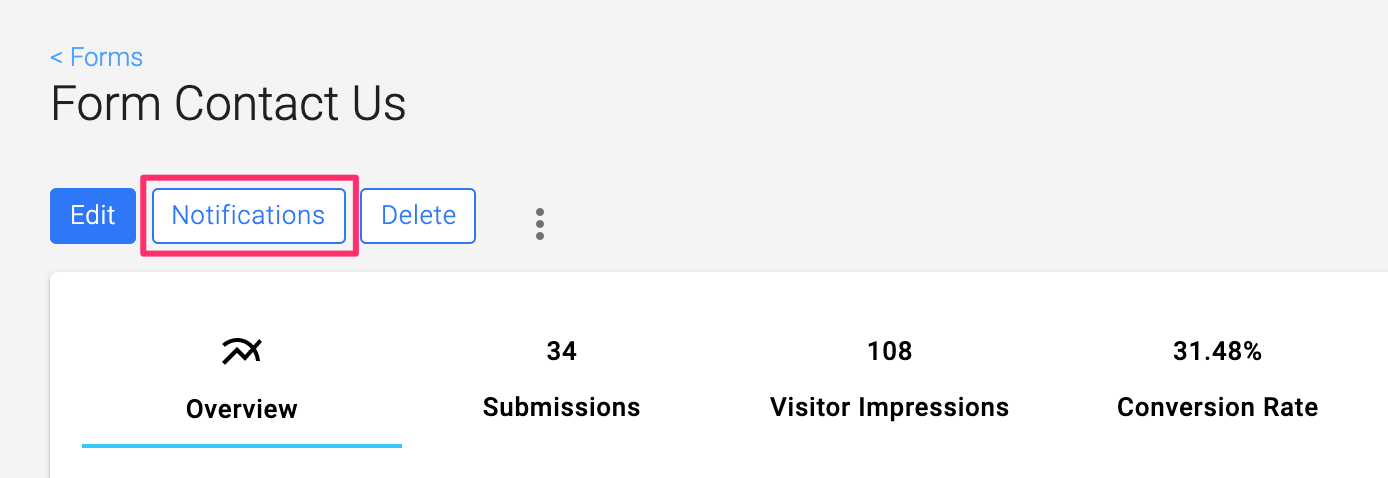
Click Notify people when this form is filled out and select subscribers in your site or provide the email address(es) of external subscribers to be notified by email when a visitor completes the form.
By default, subscribers will be notified of all form submissions (Always). But you can edit a user's subscription to add conditions for when they should be notified based on values submitted by the visitor. For example, notify the appropriate department contact based on the visitor's selected area of interest.
Viewing email deliveries
To check if your form submission notification email was delivered, visit the Forms area, select a form, visit the Notifications area, and then select the Email Deliveries tab.
Each email sent will list the time it was sent, the recipient, and the status of the email:
- Sent - the email was sent but no delivery confirmation was received
- Delivered - a delivery confirmation was received
- Bounced - the email was not delivered, and additional information about the type of bounce error may be supplied (examples: a full mailbox or an email address that doesn't exist)
- Rejected/Complaint - the email was rejected by the recipient (manually or automatically) or a complaint was sent (example: the email was marked as spam)